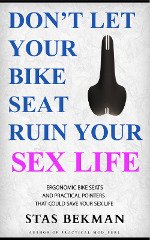Hard Drive: WESTERN DIGITAL: AC-34000 4000MB 3.5"/SL ATA4
A C - 3 4 0 0 0 WESTERN DIGITAL
Native| Translation
------+-----+-----+-----
Form 3.5"/SLIMLINE Cylinders | 7752| |
Capacity form/unform 4000/ MB Heads 6| 16| |
Seek time / track 11.0/ 3.0 ms Sector/track | 63| |
Controller IDE / ATA4 Precompensation
Cache/Buffer 256 KB DRAM Landing Zone
Data transfer rate 10.000 MB/S int Bytes/Sector 512
16.600 MB/S ext PIO4
Recording method GCR8/9PRML operating | non-operating
-------------+--------------
Supply voltage 5/12 V Temperature *C 5 55 | -40 60
Power: sleep 1.1 W Humidity % 8 80 | 5 95
standby 1.4 W Altitude km -0.305 |
idle 5.1 W Shock g 10 | 150
seek W Rotation RPM 5200
read/write W Acoustic dBA 40
spin-up W ECC Bit REED SOLOMON,SMART
MTBF h 350000
Warranty Month 36
Lift/Lock/Park YES Certificates CE(EU),CSA,EN55022,FCC,IEC...
Layout
WESTERN AC11200/22000/22500/33200/34000 TECH.RE.MANUAL 79-860026-005
+---------------------------------------------------------+ | |XX | |XX J2 | |XX Inter- | |XX face | |XX | |.X | |XX | |XX | |XX | |XX | |X1 | |+-+ | || |J8 | |+-1 | |XX Power | |XX J3 +---------------------------------------------------------+ 1
J2 J8 J3
+39------------------------------------1++9-7-5-3-1++-------+
|o o o o o o o o o o o o o o o o o o o o||o o o o o||O O O O|
|o o o o o o o o o o o o o o o o o o o||o o o o o||4 3 2 1|
--+40------------------------------------2+10-8-6-4-2+++-+-+-++----
| | | +12V
(Pin 20 keyed) | | +- GND
| +--- GND
+----- +5V
Jumpers
WESTERN AC11200/22000/22500/33200/34000 TECH.REF.MANUAL 79-860026-005
Jumper setting
==============
J8 Master/Slave/Cable Select Configuration
-------------------------------------------
+5-3-1+ Single (Neutral Position)
|xxx o| Factory default. The jumper in this position has no effect
|o o o| on single hard drive configurations.
+6-4-2+
+5-3-1+ Cable Select +5-3-1+ Master Drive
|o o X| option. |X o o| Configuration
|o o X| |X o o| (Dual Drives)
+6-4-2+ +6-4-2+
+5-3-1+ Slave Drive
|o X o| Configuration
|o X o| (Dual Drives)
+6-4-2+
The Caviar can be assigned as either a single, master, or slave
drive.
Dual Installations
------------------
Dual Installations require a master/slave drive configuration, where
one drive is designated as the primary (master) drive and the other
is designated as the secondary (slave) drive. The Caviar drive is
compatible in dual installations with other IDE drives that support
a master/slave configuration.
Jumper Settings
---------------
The Caviar drive has a jumper block (J8) located next to the 40-pin
connector on the drive. The Caviar can be assigned as either a
single, master, or slave drive.
Caviar drives are shipped with a jumper shunt in the neutral storage
position (across pins 5 and 3).
Single Drive Mode - If you are installing the Caviar drive as the
only hard drive in the system, leave the jumper in the neutral
storage position. Jumpers are not required for single drive
installations. Note that even with no jumper installed, the Caviar
checks the DRIVE ACTIVE/SLAVE PRESENT (DASP) signal to determine if a
slave IDE drive is present.
If you have a dual installation (two hard drives), you must designate
one of the drives as the master and the other as the slave drive. The
jumper pins on the J8 connector need to be configured for the dual
installation.
Master Drive Mode - To designate the drive as the master, place a
jumper shunt on pins 5-6. With the Caviar configured as the master
drive, the Caviar assumes that a slave drive is present. The jumper
on pins 5-6 is optional if the slave drive follows the same protocol
(Common Access Method AT Bus Attachment) as the WD Caviar drive.
Slave Drive Mode - To designate the drive as the slave, place a
jumper shunt on pins 3-4. When the Caviar is configured as the slave
drive, the Caviar delays spin up for three seconds after power-up
reset. This feature prevents overloading of the power supply during
power-up.
Cable Select (CSEL) - Caviar also supports the CSEL signal on the
drive cable as a drive address selection. Place a jumper shunt on
pins 1-2 to enable this option. When enabled, the drive address is 0
(Master) if CSEL is low, or 1 (Slave) if CSEL is high.
Do not install the CSEL jumper shunt when installing the Caviar drive
in systems that do not support the CSEL feature.
J3 DC Power and pin connector assignments
-------------------------------------------
+------------+ pin 1 +12 V
| 4 3 2 1 | pin 2 GND
+------------+ pin 3 GND
pin 4 + 5 V
Alternate Jumper Settings for Drives Larger than 2.1 GB
=======================================================
On initial boot, the system BIOs may lock up on drives that have
more than 4095 cylinders (driver larger than 2.1 GB). Alternate
jumper setting have been provided for the Caviar drives that are
larger than 2.1GB to overcome this system BIOS limitation. These
jumper settings cause the drive to report 4092 cylinders (instead of
the usual 4960,6296 or 7752) in Word 1 of the Identify Drive data.
The true capacity is still reported in Word 54 and Word 60-61. All
other Identify Drive data remains the same.
Special software is required for DOS and Windows operating systems
to utilize the full capacity of drives larger than 2.1 GB.
+5-3-1+ Single Drive +5-3-1+ Master Drive
|X X o| Configuration |X o X| Configuration
|X X o| |X o X| (Dual Drives)
+6-4-2+ +6-4-2+
+5-3-1+ Slave Drive
|o X X| Configuration
|o X X| (Dual Drives)
+6-4-2+
Install
WESTERN AC11200/22000/22500/33200/34000 TECH.REF.MANUAL 79-860026-005
Notes On Installation
=====================
Installation direction
----------------------
horizontally vertically
+-----------------+ +--+ +--+
| | | +-----+ +-----+ |
| | | | | | | |
+-+-----------------+-+ | | | | | |
+---------------------+ | | | | | |
| | | | | |
| | | | | |
+---------------------+ | +-----+ +-----+ |
+-+-----------------+-+ +--+ +--+
| |
| |
+-----------------+
The drive will operate in all axis (6 directions).
Orientation
-----------
The Caviar can be mounted in the X, Y, or Z axis depending upon the
physical design of your system. It is recommended that the drive be
mounted with all four screws grounded to the chassis.
Screw Size Limitations
----------------------
The Caviar is mounted to the chassis using four 6-32 screws.
Recommended screw torque is 5 in-lb. Maximum screw torque is 10
in-lb.
Caution: Screws that are too long will damage circuit board
components. The screw must engage no more than six threads (3/16
inch). Side mounted screws should engage a maximum of .188 inches
(3/16"). Bottom mounted screws should engage a maximum of .250
inches (1/4").
Grounding
---------
It is recommended that the drive be mounted with all four screws in
the side grounded to the chassis. The drive must be grounded with at
least one mounting screw.
Side mounting: Use four metal screws.
Top face mounting: Use four metal screws.
Determining Your Configuration
------------------------------
You can configure the Caviar in one of two ways:
1. The drive is cabled directly to a 40-pin connector on the
motherboard, or
2. The drive is cabled to an adapter card mounted in one of the
expansion slots in the computer.
Both configurations use a 40-pin host interface cable.
If you are using the Caviar drive as one of two hard disk drives in
the computer (dual installation), you may use either configuration.
In dual installations, you must use a 40-pin host interface cable
with three connectors and daisy-chain the two drives to the
motherboard or adapter card.
Mounting the Drive
------------------
For dual installations, it is usually easier to completely install
one IDE drive in the lower position first. The order of IDE drives is
unimportant if you are using two Western Digital drives. As explained
previously, one must be jumpered as the master drive and the other as
the slave drive. When installation is complete, the drives are
daisy-chained together.
Cabling and Installation Steps
------------------------------
Make sure your interface cable is no longer than 18 inches (including
daisy chaining) to minimize noise that is induced on the data and
control buses. When connecting two drives, use a daisy-chain cable
that has three 40-pin connectors. Connectors should be placed no more
than six inches from the end of the cable. If only one drive is
connected, it should be placed on the end of the cable.
Caution: You may damage the Caviar drive if the interface cable is
not connected properly. To prevent incorrect connection, use a cable
that has keyed connectors at both the drive and host ends.
Pin 20 has been removed from the J2 connector. The female connector
on the interface cable should have a plug in position 20 to prevent
incorrect connection. Make sure that pin 1 on the cable is connected
to pin 1 on the connectors.
The order in which you perform the following steps will vary
depending on your system.
1. Attach the end of the 40-pin interface cable to the 40-pin J2
connector on the back of the Caviar hard drive. For dual
installations, connect the two drives together by using a
three-connector interface cable. Match the orientation of pin
socket 1 on the 40-pin IDE cable to pin 1 on the connector.
2. Thread the cable through the empty drive bay and slide in the
Caviar drive.
3. Mount the Caviar drive in the drive bay using four 6-32 screws. Be
sure to use the correct size screws. Do not install the screws
past six threads (3/16 inch). Screws that are too long will
damage the Caviar drive.
For proper grounding be sure to use ALL four screws.
Interface Pin 39 HDASP (I/O) Drive Active/Slave Present
-------------------------------------------------------
This open collector output is a time-muliplexed signal indicating
drive active or slave present. At reset, this signal is an output
from the slave drive and an input to the master drive, showing that a
slave is present. For all times other than reset, HDASP- is asserted
by the master and slave drives during command execution.
Features
WESTERN AC11200/22000/22500/33200/34000 TECH.REF.MANUAL 79-860026-005
General Description
-------------------
Western Digital's latest generation of high-performance WD Caviar
drives, the AC11200/22000/22500/33200 and AC34000 Enhanced IDE hard
drives, set new standards for storage, performance and reliability.
With storage capacities up to 4.0 gigabytes, these wotkhorse WD
Caviar drives are engineered to handle today's most storage-intensive
desktop, workstation, multimedia and internet applications.
Built on the proven track record of the 3.5-inch, low-profile WD
Caviar design, the Caviar drives combine enhanced electronics woth
leading-edge head and read-channel technology. The result is the
highest WD Caviar performance ever.
Advanced Product Features ------------------------- - CacheFlow5 - Western Digital's unique, fifth-generation caching algorithm evaluates the way data is read from and written to the drive and adapts on-the-fly to the optimum read and write caching methods. CacheFlow5 minimizes disk seeking operations and the overhead due to rotational latency delays.
CacheFlow5 supports sequential write cache. Incorporating write cache with other CacheFlow5 features enables the user to cache both read data as well as write data. Multiple writes can now be held in the cache and then written collectively to the hard disk later. Data is held in the cache no longer than the time required to write all cached commands to the disk.
CacheFlow5 constantly evaluates not only the size of the read data request but the type of data request, that is, whether the data request is sequential, random, or repetitive. CacheFlow5 selects the appropriate caching mode for optimum system performance.
- Advanced Host Transfer - The AC11200/22000/22500/33200/34000 support Mode 4 PIO (16.6 MB/s) and Mode 2 multi-word DMA (16.6 MB/s) as defined by the ATA-4 standards. To achieve Mode 4 PIO burst transfers, hard disk drives must be able to throttle the host via the IORDY signal.
Systems typically require a high-speed VL or PCI local bus in order to support Mode 4 PIO.
- High-Speed DMA Capability - DMA Read and DMA Write commands are ATA-4 compatible and provide significant improvement in CPU bandwidth over conventional PIO data transfers. The system CPU is free to accomplish other tasks while the Caviar drive transfers data directly to/from system memory.
- Power Conservation - The AC11200/22000/22500/33200/34000 supports the ATA-4 power management command set. This command set allows the host to reduce the power consumption of the drive by issuing a variety of power management commands.
- Block Mode - ATA-4 compatible Read Multiple and Write Multiple commands are supported. Block mode increases overall data transfer rates by transferring more data between system interrupts.
- Logical Block Addressing (LBA) - The AC11200/22000/22500/33200/ 34000 support both LBA and CHS-based addressing. LBA is included in advanced BIOS and operating system device drivers and ensures high-capacity disk integration.
- Automatic Head Parking - Head parking is automatic with Caviar drives. On power down, the heads retract to a safe, non-data landing zone and lock into position, improving data integrity and resistance to non-operational shock.
- Advanced Defect Management - These Caviar drives are preformatted (low-level) at the factory and come with a full complement of automatic defect management functions. Extensively tested during the manufacturing process, media defects found during intelligent burn in are mapped out with Western Digital's high performance defect management technique. No modifications are required before installation.
- Embedded Servo Control - These Caviar drives feature an embedded servo concept as the means of providing sampled position feedback information to the head position servo system. Servo bursts are located along a radial path from the disk center, ensuring that head positioning data occurs at constant intervals. This high sampling rate supports the high frequency servo bandwidth required for fast access times as well as highly accurate head positioning. The embedded servo concept provides the means of generating accurate feedback information without requiring a full data surface as would a dedicated servo control concept.
- Dual Drive Operation - These Caviar drives support dual drive operation by means of a "daisy chain" cable assembly and configuration options for master or slave drive designation. They also supports Cable Select (CSEL) for master or slave designation.
- Universal Address Translation - These Caviar drives provide a linear disk address translator to convert logical sector addresses to physical sector addresses which provides for easy installation and compatibility with numerous drive types.
- Guaranteed Compatibility - Western Digital performs extensive testing in its Functional Integrity Test Lab (FIT Lab) to ensure compatibility with all 100% AT-compatible computers and standard operating systems.
- Reed Solomon ECC On-the-Fly - The Caviar implements Reed Solomon error correction techniques to obtain extremely low read error rates. This error correction algorithm corrects errors on-the-fly without any performance penalties. It allows for hardware corrections of up to a 72-bit error span on-the-fly.
- Automatic Defect Retirement - If the Caviar drive detects a defective sector while writing, it automatically relocates the sector without enduser intervention.
Defect Management
-----------------
Every Caviar undergoes factory-level intelligent burn in, which
thoroughly tests for and maps out defective sectors on the media
before the drive leaves the manufacturing facility. Following the
factory tests, a primary defect list is created. The list contains
the cylinder, head, and sector numbers for all defects.
Defects managed at the factory are sector slipped. Grown defects that
can occur in the field are mapped out by relocation to spare sectors
on the inner cylinders of the drive.
Format Characteristics
----------------------
The Caviar is shipped from the factory preformatted (low-level) with
all the known defects mapped out. In order to be compatible with
existing industry standard defect management utility programs, the
Caviar supports the logical format command. When the host issues the
Format Track command, the Caviar performs a logical version of this
command in response to the host's interleave table request for good
and bad sector marking or assign/unassign the sector to/from an
alternate sector.
If the host issues the Format Track Command during normal operating
modes, the data fields of the specified track are filled with a data
pattern of all zeros. The Format Track Command can be used to
mark/unmark bad sectors, and reassign unrelocated sectors.
Automatic Defect Retirement
---------------------------
The automatic defect retirement feature automatically maps out
defective sectors while writing. If a defective sector appears,
Caviar finds a spare sector.
Error Recovery Process
----------------------
The Caviar has four means of error recovery:
- ECC On-the-Fly
- Read/Write Retry Procedure
- Extended Read Retry Procedure
- Extended (Firmware Assisted) ECC Correction and Realocation
ECC On-the-Fly - If an ECC error occurs, the Caviar attempts to
correct it on-the-fly without retries. Data can be corrected in this
manner without performance penalty.
Read/Write Retry Procedure - This retry procedure is used by all disk
controller error types. If this procedure succeeds in reading or
writing the sector being tried, then recovery is complete and the
controller continues with the command. Each retry operation also
checks for servo errors. This procedure ends when error recovery is
achieved or when all possible retries have been attempted.
Extended Read Retry Procedure - This retry procedure tries
combinations of positive/negative track offsets, and data DAC
manipulations to recover the data. This retry procedure is applicable
only to read data recovery. The Read/Write Retry procedure is used
to perform the actual retry operation.
When an extended retry operation has been successful, the controller
continues with the command. The controller ensures that any changes
in track offset or data DAC settings that exist are cleared before
the command continues.
Extended (Firmware Assisted) ECC - If an ECC error is too large to
correct using ECC on-the-fly, the Caviar can attempt to correct the
error using Extended Error Correction. This allows correction of
large ECC errors that ECC on-the-fly cannot correct. However, the
Extended Error Correction process takes more time than ECC
on-the-fly to return the corrected data.
REED SOLOMON ECC On-the-Fly
---------------------------
The WD Caviar implements Reed Solomon error correction techniques in
hardware to reduce the uncorrectable read error rate. This allows a
high degree of data integrity with no impact on the drive's
performance. Because on-the-fly corrected errors do not require the
drive's firmware to assist with error correction, they are invisible
to the host system.
To obtain the ECC check byte values, each byte within the sector is
interleaved into one of three groups, where the first byte is in
interleave 1, the second byte is in interleave 2, the third byte is
in interleave 3, the fourth byte is in interleave 1, and so on.
Interleaving and the ECC formulas enable the drive to detect where
the error occurs. A maximum of one byte can be corrected in each
interleave without firmware assistance.
Firmware Assisted ECC
----------------------
With firmware assisted ECC, a maximum of 3 random bytes can be
corrected in each interleave. In this case, a 113-bit single-burst
error span is the maximum that is always correctable with firmware
assistance because the entire error span will never occupy more than
three bytes in each interleave.
Universal Address Translation
-----------------------------
The Caviar implements linear address translation. The translation
mode and translated drive configuration are selected by using the Set
Drive Parameters command to issue head and sector/track counts to the
translator. Caviar supports universal translation. Therefore, any
valid combination of cylinder, head, and SPT can be assigned to the
drive as long as the total number of sectors is not greater than the
physical limits. The product of the cylinder, head and sectors/track
counts must be equal to or less than the maximum number of sectors
available to the user.
The maximum number of sector per drive is:
AC11200 - 2,503,872
AC22000 - 3,807,008
AC22500 - 4,999,680
AC33200 - 6,346,368
AC34000 - 7,814,016
Each sector consists of 512 bytes.
The values in the Sector Count Register and the SDH Register
determine the Sectors Per Track (SPT) and heads. Regardless of the
values of the SPT and the heads, Caviar is always in the translation
mode.
Power Conservation
------------------
The AC11200/22000/22500/33200/34000 support the ATA-4 power
management commands that lower the average power consumption of the
disk drives.
For example, to take advantage of the lower power consumption modes
of the drive, an energy efficient host system could implement a power
management scheme that issues a Standby Immediate command when a
host resident disk inactivity timer has expired. The Standby
Immediate command would cause the drive to spin down and enter a
low-power mode. Subsequent disk access commands would cause the drive
to spin up and execute the new command.
To avoid excessive wear on the drive due to the starting and stopping
of the HDA, the host's disk inactivity timer should be set to no
shorter than ten minutes.
High-Speed DMA Capability
-------------------------
By engaging an ATA-4 compatible, Mode 2 multi-word DMA, the host CPU
bandwidth is increased because the peripheral data transfer burden is
off-loaded to the system's DMA channel. With the exception of DMA
data transfers, which are limited to Read DMA and Write DMA
commands, all other commands must be performed using PIO. DMA or PIO
data transfer mode selection by the host is performed on a
command-by-command basis.
Advanced Host Transfers
-----------------------
The AC11200/22000/22500/33200/34000 support high-speed Mode 3 and 4
PIO.
These are data transfer modes that utilize hardware handshaking
between the host and the drive via the IORDY signal. When the drive
deasserts the IORDY signal, the host extends the read/write cycle
until IORDY is asserted, thereby eliminating data corruption from
overrun and underrun conditions. When in Mode 3 PIO, data can be
transferred in bursts to and from the host at a rate of up to 11.1 MB
per second; in Mode 4 PIO, the data can be transferred at a rate of
up to 16.6 MB per second.
Mode 3 and Mode 4 PIO are enabled on the drive by issuing a Set
Features command. If Mode 3 or Mode 4 PIO is enabled, it can only be
disabled by issuing another Set Features command, a hard reset, or by
cycling power.
To support Mode 4 PIO, Flow Control must be enabled in the host
system. If this mode is enabled on a system that does not support
Flow Control, host FIFO errors can occur.
Mode 3 and Mode 4 PIO timings were defined to facilitate EIDE drive
integration into VL and PCI local bus systems.
Zoned Recording
---------------
Zoned Recording is a mechanism for increasing the capacity of the
drive by increasing the Bit-Per-Inch (BPI) density of data written
on the longer outer tracks of the drive. Track capacity (number of
sectors) is constant within groups of tracks or zones, and is
increased when the tracks are sufficiently long to accommodate a
significant number of additional sectors. This incremental increase
in track capacity moving outward on the disk surface creates a series
of concentric zones with different data densities.
Self-Monitoring, Analysis, and Reporting Technology (S.M.A.R.T.)
----------------------------------------------------------------
S.M.A.R.T. enables a drive's internal status to be monitored through
diagnostic commands at the host level.
These WD Caviar drives monitor read error rate, start/stop count,
spin-up retry count, drive calibration retry count, G-list entry
count, and multi-zone error rate.
All of these attributes are updated and stored on the hard drive in
the reserved area of the disk. The hard drive also stores a set of
attribute thresholds that correspond to the calculated attribute
values. Each attribute threshold indicates the point at which its
corresponding attribute value achieves a negative reliability status.
WESTERN DIGITAL Defect Management Utility
-----------------------------------------
All Caviar EIDE drives are defect-free and low level formatted at the
factory. After prolonged use, any drive, including Caviar, may
develop defects. If you continue receiving data errors in any given
file at the DOS level, you can use the defect management utility
WDAT_IDE.EXE to recover, relocate and rewrite the user data to the
nearest spare sector and maintain a secondary defect list.
Caution: As with all format utilities, some options in the WDAT_IDE
utility will overwrite user data.
Dual Drive Option
-----------------
WD Caviar drives support ATA-4 dual drive operations by means of
configuratin options for master or slave designation.
The WD Caviar is 100% ATA-4 compatible regarding the timing of the
PDIAG- and DASP- signals. A jumper must be placed in the drive's
option area for both master and slave configurations. If a jumper is
placed in the drive's option area for both master and slave
configurations. If a jumper is placed on the cable select (CSEL)
option, the drive address selection will be determined by the CSEL
signal on the drive cable. Connection to the host is implemented by
means of a daisy-chain cable assembly.
The SDH Register contains the master/slave select bit for the Caviar.
The DASP- signal is a time-multiplexed indicator of Drive Active or
Slave Present on the Caviar's I/O interface. At reset, this signal is
an output from the slave drive and an input to the master drive,
showing that a slave drive is present. For all times other than
reset, DASP- is asserted at the beginning command processing and
released upon completion of the comand. If the master drive option
has been configured, the WD Caviar will not respond to commands or
drive option has been configured, the WD Caviar will not respond to
commands or drive status on the interface when the slave bit is
selected in the SDH Register.
General
WESTERN TIPS
WESTERN DIGITAL 3.5-INCH DRIVES FREQUENTLY ASKED QUESTIONS ---------------------------------------------------------- 1) Will a Caviar drive work in my system? If your computer is 100% AT compatible and has either a 40-pin AT IDE interface on the motherboard or an IDE controller card with a 40-pin data cable.
2) What are the master/slave jumper settings on Western Digital
drives?
All Western Digital drives are configured the same. On the back of
the drive between the 4-pin power connector and the 40-pin data
connector, there is a jumper block J8 consisting of 6 pins.
Western Digital hard drives are shipped with a jumper shunt in the
neutral storage position (across pins 5 and 3) for future dual
drive use.
- If you are installing the Western Digital hard drive as the only hard drive in your system, leave the jmper shunt in the neutral storage posiition. Jumper shunts are not required for single hard drive installations.
- To designate the Western Digital hard drive as the master (C:), place a jumper shunt on pins 5-6
- To designate the Western Digital hard drive as the slave (D:), place a jumper shunt on pins 3-4.
3) What are the drive type and the drive parameters in the CMOS, for
Western Digital drives?
On top of the drive, the number of cylinders, heads and sectors
per track are printed on the label. Precomp and L-zone should be
set equal to the drive's cylinder count + 1. Select user type or
custom type (typically type 41 or 42) for your drive. This will
allow you to type in the parameters. Older systems that do not
offer a user type can either upgrade the system BIOS or set the
drive to drive type 1 (which should be a smaller drive size), and
run Ontrack Disk Manager from A drive to get the full capacity of
the drive. If you do not follow one of these procedures and your
system is pre-1994, you will be limited to the largest size drive
your BIOS will allow.
4) What is the Ontrack Disk Manager software that came with my drive
and what does it do?
Ontrack Disk Manager is the original hard disk installation
package that will initialize, partition, and prepare your hard
drive for use. Ontrack Disk Manager also allows you to access the
full capacity of the drive even when your system BIOS can't. It is
compatible with 32-bit disk access.
Note: Ontrack Disk Manager must be installed from floppy drive A. If
your A drive is a 5.25-inch floppy drive, copy the contents of your
Ontrack Disk Manager disk to a formatted 5.25-inch disk and re-run
Ontrack Disk Manager.
5) I just installed Ontrack Disk Manager on my Caviar drive and tried
to install DOS. DOS attempted to write to my drive and it
formatted my drive back to 528 MB which is my BIOS limitation. How
do I install DOS and still get the full capacity of my drive?
After Ontrack Disk Manager installation, you must create an
Ontrack Disk Manager rescue disk. There are two ways of
accomplishing this:
OPTION 1:
- Create a clean DOS bootable disk.
- Copy 2 files from the Ontrack Disk Manager disk to your bootable disk: XBIOS.OVL, and DMDRVR.BINs Create a CONFIG.SYS file on this bootable disk with these 3 lines: DEVICE=DMDRVR.BIN FILES=35 BUFFERS=35
- Remove the floppy and reboot the system.
- When you see the message "Press spacebar to boot from diskette", press the spacebar (system halts).
- Insert the rescue disk in the A: drive.
- Press any key (system resumes boot process).
- At the A: prompt, remove rescue disk, insert DOS installation disk and type SETUP.
- You can now install DOS without overwriting the Ontrack Disk Manager files.
OPTION 2:
- Create a clean DOS bootable disk.
- Insert Ontrack Disk Manager disk in the A: drive.
- At the A prompt, type: DMCFIG/D=A:. You will be prompted to insert a bootable floppy in the A: drive.
- Follow the prompts on the screen. Ontrack Disk Manager will ask you to change disks a few times.
- Continue until Ontrack Disk Manager is finished.
- Remove the floppy and reboot the system.
- When you see the message "Press spacebar to boot from diskette". Press the spacebar (system halts).
- Insert the rescue disk in A drive.
- Press any key (system resumes boot process).
- At A prompt, remove rescue disk, insert DOS installation disk and type SETUP.
- You can now install DOS without overwriting the Ontrack Disk Manager files.
6) CHKDSK or SCANDISK reports a few bad sectors. How do I go about
fixing the problem.
You can use the Western Digital defect management utility WDATIDE.
One of its options is the comprehensive surface analysis. This
procedure will mark all grown defects bad if indeed there are any
and it will compensate for the lost capacity by utilizing spare
tracks.
Note: This utility is data destructive. Back up all data on the drive
before using it. Due to the thoroughness of this operation, WDATIDE
can take quite a bit a time depending on the capacity of your drive.
7) Do I have to do anything with my original drive when adding a new
drive to my system?
Yes, one hard drive must be designated as the master drive
(preferably the newer, faster drive) and the other must be
designated as the slave drive. Typically, most drives need to have
a jumper placed on them to specify the Master or Slave position.
For information on non-Caviar hard drives, please contact the
appropriate manufacturer.
8) I installed my new drive and entered the drive parameters in the
CMOS, but the drive will not boot or it displays the message "HDD
controller failure."
Your drive must be partitioned and formatted before it will be
bootable. If your system will support drives larger than 528 MB,
and you have a copy of MS-DOS or PC-DOS version 5.0 or greater,
insert the setup diskette in your floppy drive and turn on your
computer. Follow the prompts and DOS will partition and format the
drive for you.
If you do not have a copy of MS-DOS or PC-DOS version 5.0 or greater,
you will need to boot from a bootable disk and then run the FDISK
command to partition your drive, and then format the drive using the
DOS FORMAT command. After running format, you should be able to
reboot your computer from your hard drive.
9) How can I use the full capacity of my Caviar drive of 540 MB or
greater?
You can use Ontrack Disk Manager to obtain full capacity if your
system does not support LBA mode. If your system does support LBA
mode, you can enable LBA in your CMOS setup utility.
10) How can I get 32-Bit Disk Access in Windows on my Caviar AC2540,
AC2700 or AC31000 in Windows 3.1x? If your BIOS supports the
drive at full capacity (i.e., the BIOS supports Logical Block
Addressing) you use WDCDRV.386, Western Digital's FastDisk device
driver. This driver is contained in a file named WIN31.EXE
available for downloading from our bulletin board (714/753-1234),
our Web server (WWW.WDC.COM), our FTP site (FTP.WDC.COM), our
forum on the Microsoft Network (Go word WDC), and our forum on
America On-line (keyword WDC). If your BIOS does not support LBA
mode and you have installed your drive using Ontrack Disk Manager
(v6.03 and above), run DMCFIG to install WDCDRV.386 and obtain
32-Bit Disk Access.
11) My drive will not spin up or spins down after a few seconds.
This is a drive failure. Return the drive to the distributor or
contact a technical support representative to receive a Return
Materials Authorization (RMA).
12) CMOS, FDISK and File Manager in Windows report less than the
capacity of my new drive, but CHKDSK reports the right number of
bytes. Which is correct?
Setup (CMOS) and FDISK use a binary definition of a megabyte
which is calculated at 1,048,256 bytes per megabyte. All hard
drive manufacturers and the DOS CHKDSK utility use a decimal
definition of a megabyte which is calculated at 1,000,000 bytes
per megabyte. This is why some utilities show 515 MB for a 540
megabyte drive and some show the actual number.
13) How Can I install OS/2 for Windows, OS/2 3.0 WARP, Windows NT
3.5x or Windows 95 on my drive which was initially installed
using Ontrack Disk Manager?
If you have Ontrack Disk Manager version 6.03, 6.03a, or 6.03b,
download the file named DMPATCH.EXE from Western Digital's online
services: ftp site: ftp.wdc.com
World Wide Web Site: http://www.wdc.com/
Microsoft Network (MSN) - Go word WDC
America Online (AOL) - Keyword: Western Digital
Western Digital's BBS at (714) 753-1234
This file has the latest Ontrack Disk Manager drivers which will
allow you to install OS/2 version 2.1x, OS/2 WARP, Windows NT 3.5x
or Windows 95 on your hard drive. Please read the included readme
file with this file for further detail.
14) My drive will work as a slave but not as a master (or vice-
versa).
Check master/slave jumpers on all drives. Also, some drive's speed
and timing differ drastically as to the initial spinup sequence. This
might confuse the system and cause one of the drives not to be
recognized. The best solution for this situation is to exchange
drives (make the master a slave and vice-versa).
15) My drive will not partition when I run FDISK. It hangs the system
or it displays the message: "Runtime error."
This is usually caused by corruption or damage to track zero. Use
the Western Digital utility WDFMT to format the drive. If that
does not help, call Western Digital Technical support at
1-800-ASK-4-WDC to get further instructions.
16) Can a hard drive be mounted on it's side, edge, or upside down?
Drives can be mounted on any side but it is preferable to mount
the drive right side up. It is also important to use all four
screws to hold the drive firmly in place.
Self-Monitoring, Analysis, and Reporting Technology (S.M.A.R.T.)
----------------------------------------------------------------
S.M.A.R.T. enables a drive's internal status to be monitored through
diagnostic commands at the host level.
The Caviar AC21600, AC32100 and AC32500 drives monitor read error
rate, start/stop count, spin-up retry count, and drive calibration
retry count. All of these attributes are updated and stored on the
hard drive in the reserved area of the disk. The hard drive also
stores a set of attribute thresholds that correspond to the
calculated attribute values. Each attribute threshold indicates the
point at which its corresponding attribute value achieves a negative
reliability status.
====================================================================
QUESTION
Which hard drive specification is most important to overall
system performance ?
- Host Transfer Rate
- Drive RPM (revolutions per minute)
- Disk Transfer Rate (Media Rate)
- Seek Time
- Cache Size
- PC Data Handling
- All of the above
Answer
The correct answer is actually a combination of "all of the above,"
keeping in mind most of the above specifications are interrelated
when it comes to optimizing system performance.
The pie chart illustrates the relative influence of factors affecting
drive performance during a typical random I/O operation (reading
and writing to a hard drive).
The major determinate of hard drive performance is mechanical
factors which are one hundred times slower than the high-speed
electronics contained in a drive.
Factors Affecting Hard Drive Performance
(In their relative order of importance)
MECHANICAL LATENCIES
Mechanical Latencies include both Seek Time and Rotational
Latency. The seek time is a measure (in milliseconds) of how
fast the hard drive can move its read/write heads to a desired
location. Rotational latency is a measure of the average time
(also in milliseconds) the read/write heads must wait for the
target sector on the disk to pass under them once the read/write
heads are moved to the desired target track.
Mechanical latencies are the main hindrance to higher performance
in modern Enhanced IDE (EIDE) hard drives. The time delays of
mechanical latencies are one hundred times higher than
electronic (non-mechanical) latencies associated with the
transferring of data. Therefore, reducing mechanical latencies
(a lowering of seek time and rotational latency) should be the
top consideration in improving hard drive performance.
RPM
This is the rotational speed of the media (disk), also referred
to as the spindle speed. Hard drives only spin at one constant
speed. Typical speeds are 3600 to 3880, 4500, and 5200 to 5400
revolutions per minute. The slower the RPM, the higher the
Mechanical Latencies. Disk RPM is a critical component of hard
drive performance because it directly impacts the rotational latency
and the Disk Transfer Rate explained below.
DISK TRANSFER RATE
The Disk Transfer Rate (sometimes called media rate) is the
speed at which data is transferred to and from the disk media
(actual disk platter) and is a function of the recording frequency.
Typical units are bits per second (BPS), or bytes per second.
Modern hard disks have an increasing range of Disk Transfer
Rates from the inner diameter to the outer diameter of the disk.
This is called a "zoned" recording technique.
The key media recording parameters relating to density per platter
are Tracks Per Inch (TPI) and Bits Per Inch (BPI). A track is a
circular ring around the disk. TPI is the number of these tracks
that can fit in a given area (inch). BPI defines how many bits
can be written onto one inch of a track on a disk surface. To
greatly simplify, the Disk Transfer Rate (the rate at which data
is read and written to the disk) is dependent upon the speed of
the disk (RPM) and the density of the data on the disk (BPI).
Even most modern, high-speed, 5000 RPM hard drives are generally
limited to a maximum Disk Transfer Rate of approximately 9 to 10
MB per second. This specification is critical to performance and
must be weighed carefully against such electronic latencies as
Mode 3 PIO and Mode 4 PIO host transfer rates explained below.
PC DATA HANDLING
After the data moves down the IDE cable from the drive to the host
interface, there are several factors that can affect drive
performance over which the hard drive has no control. PC Data
Handling is independent from the hard drive and very dependent
upon the CPU type and speed, the BIOS overhead (how the system
issues commands to the hard drive), speed and size of the system
RAM and RAM cache, CPU-to-memory speed, and storage subsystem
performance. PC Data Handling is also affected by the caching
methods of such software applications as SMARTDRIVE, 32-bit
disk access operating system drivers, etc.
HOST TRANSFER RATE
The speed at which the host computer can transfer data across the
IDE or EIDE interface. Processor Input/Output (PIO) modes and
Direct Memory Access (DMA) modes are defined in the ATA-2 industry
specification as follows:
Mode 3 PIO 11.1 MB/sec
Mode 4 PIO 16.6 MB/sec
Mode 1 DMA 13.3 MB/sec
Mode 2 DMA 16.6 MB/sec
Modern host computer systems usually support most of the above
modes. Faster Host Transfer Rates in the future will use multi-word
DMA modes as the industry will not support any future PIO mode
standards beyond mode 4.
The computer system manufacturer is responsible for implementing a
Host Transfer Rate that is high enough to ensure that the host
computer is not the performance bottleneck. Implementing
increasingly higher Host Transfer Rates without corresponding
increases in Disk Transfer Rates on the hard drive will not result
in increased drive performance.
Cache Buffer Size - Is Bigger Always Better ?
A Cache Buffer is similar to a water glass. When you are writing
to a hard drive, the host computer fills the glass and the disk
media empties it. If you are reading data from a hard drive, the
disk media fills the glass and the host computer empties it.
The reason that a bigger cache buffer is not always better
(or faster) is because the host computer (with Mode 4 PIO or
Mode 2 DMA capabilities) can empty or fill the glass much faster
than the hard drive can empty or fill it. When the host system can
transfer data in or out of the cache buffer faster than the media
rate, a larger buffer size becomes irrelevant because the host
system is always "waiting" for the hard drive.
Western Digital hard drives are designed with cache buffer sizes
that are matched to the Disk Transfer Rate capabilities of the
drive and the Host Transfer Rates of modern computer systems. All
of our drives are benchmarked with various cache buffer sizes to
verify that the most cost-effective and performance-effective
cache size is implemented.
Confusion Over Mode 4 and Mode 2 DMA
The Enhanced IDE program created the long-range road map for
performance enhancements which included faster disk and host
transfers, Mode 3, Mode 4, Mode 2 DMA, etc. Currently, computer
systems and hard drive controller silicon have most of the elements
needed to implement Mode 4 PIO or Mode 2 DMA (a 16.6 MB/sec Host
Transfer Rate). However, to take advantage of these performance
modes, physical drive architecture must also make some performance
improvements in the area of Mechanical Latencies and Disk Transfer
Rate (media rate) as defined earlier.
Some competitors, in their eagerness to supply a new feature, are
prematurely marketing Mode 4 and Mode 2 DMA. While their drive
controller silicon supports these modes (which is very easy and
inexpensive to implement), spindle speeds (RPM), rotational latency,
bit density, and other factors have not yet been improved (these
being very difficult and costly). The result is hard drives which
have the electronic capability to do Mode 4 and Mode 2 DMA transfer
rates, but can't take advantage of these modes due to the slower
Disk Transfer Rate of the drive.
Western Digital will not be implementing Mode 4 or Mode 2 DMA on
older drive products as the host systems into which these drives
are designed are not electrically capable of these data transfers,
nor are the Disk Transfer Rates on these drives beyond current Mode
3 capabilities. As next generation systems are introduced, they will
be paired with next generation drives. Those drives will require
and offer true Mode 4 / Mode 2 DMA capability from a total drive
architecture standpoint.
=====================================================================
AC2540/2635/2700/2850/21000/31000/31200/31600
Windows 95 Operating System Addendum
------------------------------------
The information in this addendum supersedes that supplied in Windows
95 section on pages 35 and 36 of this manual. Please refer to thos
addendum for Windows 95 questions.
Although Windows 95 is capable of recognizing the full capacity of
hard drives larger than 528 MB in systems with a translating BIOS,
some restrictions apply to systems without a translating BIOS.
For Systems With a Translating BIOS
-----------------------------------
Enter your CMOS setup and select a drive type that will recognize the
full capacity of your drive. This is usually done by selecting the
auto config drive tape. The boot partition can be set up to be as
large as the full capacity of your hard drive.
For Systems Without a Translating BIOS
--------------------------------------
Enter your CMOS setup and select a user defined drive type. Enter
these parameters: cylinders = 1024, heads = 16, sectors = 63. Your
system's total disk space will be limited to a maximum of 528MB.
If you want your system to utilize more than 528 MB of disk space,
you must use Ontrack's Disk Manager software (or a similar third-
party installation software).
Installing Windows 95 on a Hard Drive with Ontrack Disk Manager
Already Installed
---------------------------------------------------------------
The Windows 95 installation program will analyze your computer
system and install seamlessly with Ontrack Disk Manager.
Computer Systems with Windows 95 Already Installed
--------------------------------------------------
If you are installing a Western Digital hard drive and Ontrack Disk
Manager on a computer system with Windows 95 already installed, you
must install Ontrack Disk Manager as described here.
Enter your CMOS setup and select a user defined drive type. Enter
these parameters for drives with capacities over 528MB:
Cylinders = 1024, Heads = 16, Sectors = 63.
Save these changes and reboot your computer.
1. Select the Start icon from the Windows 95 main screen.
DO NOT open an MS-DOS menu from Win 95 to install Ontrack Disk
Manager.
2. Choose the Shut Down option.
3. Select Resatrt Computer in DOS mode. When your computer restarts,
you should be at the DOS prompt.
4. Install Ontrack Disk Manager.
Windows 95 will noe recognize the full capacity of your hard drive
and run in 32-bit disk access mode for optimum performance.