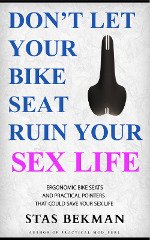Hard Drive: MINISCRIBE: M8250A 42MB 3.5"/HH IDE / AT
M 8 2 5 0 A MINISCRIBE
NO MORE PRODUCED Native| Translation
------+-----+-----+-----
Form 3.5"/HH Cylinders | | |
Capacity form/unform 42/ MB Heads | | |
Seek time / track 40.0/ ms Sector/track | | |
Controller IDE / AT Precompensation 65535
Cache/Buffer KB Landing Zone
Data transfer rate 1.000 MB/S int Bytes/Sector 512
MB/S ext
Recording method RLL operating | non-operating
-------------+--------------
Supply voltage Temperature *C |
Power: sleep W Humidity % |
standby W Altitude km |
idle W Shock g |
seek W Rotation RPM
read/write W Acoustic dBA
spin-up W ECC Bit
MTBF h
Warranty Month
Lift/Lock/Park YES Certificates
General
MAXTOR IDE INSTALLATION
INSTALLATION PROCEDURE FOR AN IDE DRIVE
---------------------------------------
1. Install a 40 pin Data Cable ensuring that pin 1, which can be
identified by the striped edge of the cable, is closest to the
power connector on the drive.
2. Install a DC power cable to the back of the drive.
3. Verify the jumper configurations for Master/Slave operation
(Note: Master will be the bootable drive. The slave will not
be bootable.) Also make sure the existing C: drive is jumped
to be the Master in a two drive system, not the only drive in
the system.
4. Apply power to the computer.
4a. When memory test is complete go into your system's Standard
CMOS set-up.
(Note: There are various ways to get into CMOS set-up, please
refer to system's manual for instructions.)
4b. If your system's BIOS supports a user programmable drive
type, program the BIOS with the default parameters of your
drive. If your system does not support a user programmable
drive type choose parameters that closely match but do not
exceed the drives MegaByte capacity. Escape from set-up
then choose write to CMOS and exit.
5. Boot from a DOS diskette that has FDISK.EXE and FORMAT.COM on
it. At the A> prompt type in FDISK. At the menu options select
option 1 to create a DOS partition. Another menu will appear
and from those options choose 1 to create a Primary DOS
partition. Select yes to make 1 large partition and it will
automatically become active. Then escape from FDISK.
6. At the A> prompt type in FORMAT C:/S This does a high-level
format on the drive and transfers the system files in order for
the drive to be bootable. (Note: IDE drives are low-level
formatted from the manufacturer and only need a high-level
format).
To configure the drive as a slave drive repeat steps 1-4 and
proceed with steps 5a. and 6a. as follows:
5a. At the C> prompt type in FDISK. When the menu options appear
select option 5 to switch to the second drive. Enter fixed
disk drive number 2. Then choose option 1 to create a DOS
partition, then select option 1 again to create a Primary DOS
partition or option 2 to create an Extended DOS partition.
(Note: C and D drives will always be the Primary partitions
but only the Primary partition on C: will have a status of
active).
6a. Proceed with a high-level format on the drive by typing FORMAT
D: (Note: Make sure the correct drive letter has been selected
for format).
7. The drive is now bootable. As a test remove the DOS diskette
from A and press reset to reboot the computer, a C> should be
displayed, the drive is now ready for operation.