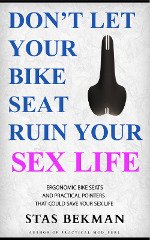Hard Drive: IBM: DHAS-2405 TRAVELSTAR 405MB 2.5"/SL SCSI2 FAST
D H A S - 2 4 0 5 T R A V E L S T A R IBM
NO MORE PRODUCED Native| Translation
------+-----+-----+-----
Form 2.5"/SLIMLINE Cylinders | | |
Capacity form/unform 405/ MB Heads 3| | |
Seek time / track 14.0/ ms Sector/track | | |
Controller SCSI2 SI/FAST Precompensation
Cache/Buffer 64 KB LOOK-AHEAD Landing Zone
Data transfer rate 3.000 MB/S int Bytes/Sector 512
10.000 MB/S ext
Recording method RLL operating | non-operating
-------------+--------------
Supply voltage 5 V Temperature *C 5 55 | -40 65
Power: sleep W Humidity % 8 90 | 5 95
standby W Altitude km -0.300 3.000| -0.300 12.000
idle 1.2 W Shock g 20 | 120
seek W Rotation RPM 3800
read/write W Acoustic dBA
spin-up W ECC Bit ON THE FLY
MTBF h 300000
Warranty Month 36
Lift/Lock/Park YES Certificates EEC,FCC,VDE
Layout
IBM DHAS-2270/2405/2540 JUMPER SETTING
+---------------------------+
| |
| J1 J2 |
+---------------------------+
|ooooooooooooooooooo1 ooo1 |
40ooooooooooooooooooo 8ooo |
+---------------------------+
J2
Pin 1 UNUSED Note
2 -NO SPIN UP If Pin 2 is grounded the drive will not spin up
3 -INDEX at power up - drive must be started with a
4 UNUSED start stop unit command.
5 -ID1
6 -ID2
7 -ID4
8 -LED
Jumpers
IBM DHAS-2270/2405/2540 JUMPER SETTING
Jumper Setting
==============
J2 SCSI ID ----------- +----------+-----------------------+ | SCSI ID | Pin 7 Pin 6 Pin 5 | | | ID4 | ID2 | ID1 | +----------+-------+-------+-------+ | 0 | OPEN | OPEN | OPEN | +----------+-------+-------+-------+ | 1 | OPEN | OPEN | GND | +----------+-------+-------+-------+ | 2 | OPEN | GND | OPEN | +----------+-------+-------+-------+ | 3 | OPEN | GND | GND | +----------+-------+-------+-------+ | 4 | GND | OPEN | OPEN | +----------+-------+-------+-------+ | 5 | GND | OPEN | GND | +----------+-------+-------+-------+ | 6 | GND | GND | OPEN | +----------+-------+-------+-------+ | 7 | GND | GND | GND | +----------+-------+-------+-------+
Cabling
-------
The maximum cable length from the host system to the drive is
limited to 6 inches with external 1 K-ohm pull up resistors.
In case that appropriate termination resistors are externally
equipped to the interface lines, the cable length can be extended.
The maximum cable length depends on the condition of various
electrical parameters of the interface. IBM will offer technical
guidance on request.
Device Address
--------------
The drive recognizes its device address, namely SCSI ID, with the
condition of -ID1, -ID2 and -ID4. The signal condition and the device
address are shown above.
Signal termination
------------------
The drive does not have termination nor pull up resistors for SCSI
interface.
Install
IBM DHAS-2270/2405/2540 JUMPER SETTING
Notes On Installation
=====================
Mounting Orientation
--------------------
Installation direction
----------------------
horizontally vertically
+-----------------+ +--+ +--+
| | | +-----+ +-----+ |
| | | | | | | |
+-+-----------------+-+ | | | | | |
+---------------------+ | | | | | |
| | | | | |
| | | | | |
+---------------------+ | +-----+ +-----+ |
+-+-----------------+-+ +--+ +--+
| |
| |
+-----------------+
The drive will operate in all axes (6 directions). The drive will operate within the specified error rates when tilted + or - degrees from these positions.
Performance and error rate will stay within specification limits if
the drive is operated in the other permissible orientations from
which it was formatted. Thus a drive formatted in a horizontal
orientation will be able to run vertically and vice versa.
The recommended mounting screw torque is 3 + or - 0.5 kgf. cm. The recommended mounting screw depth is 3.5 + or - 0.5 mm for bottom and 5.0 + or - mm for horizontal mounting.
The system is responsible for mounting the drive securely enough to
prevent excessive motion or vibration of the drive at seek operation
or spindle rotation, using appropriate screws or equivalent mounting
hardware. Consult the issuer of this specification for actual
application.
Vibration test and shock test are to be conducted with mounting the
drive to the table using bottom four screws.
ELECTRICAL CONNECTOR LOCATIONS Driver/Receiver
----------------------------------------------
The drives support single ended drivers and receivers
Connector
---------
The SCSI signal connectors is designed to mate with AMP part number
6-176135 or equivalent. Size and location of the mounting holes
comply with MCC.
Mechanical Data --------------- Dimensions All models Height (mm) 17.0 + 0.35/-0.3 Width (mm) 70.0 + or - 0.25 Length (mm) 100.0 + or - 0.25 Weight (gram) 180 Max
Features
IBM DHAS-2270/2405/2540 JUMPER SETTING
General
-------
The latest 2.5" disk drives from IBM provide up to 540 MB in a slim
17 mm high package. Using the latest MR head technology IBM provides
high performance drives particularly suited to the mobile computing
market.
Applications
------------
- High performance portable computers
- Non-IT - process control/fax
- Removable/secure storage units
Features
--------
270/405/540 MB at (512 bytes/sector)
SCSI2 interface
Media data rate 24.9/36.0 Mbits/s (8 zones)
Rotational speed 3800 rpm
Average seek time 14 ms (Read)
Magneto resistive heads
64K Look Ahead Buffer
ECC on the fly
1.2 watt idle
Shock 250G (2ms) non operating
All 6 axis mounting
Spin up 2.2 sec (typical)
Power saving modes
Benefits
--------
High capacity 2.5" drives
Popular interface with excellent performance
Excellent data rate across disk surface
Fast access to data
High areal density, low component count
Fast access to data and improved throughput
Low power for battery powered applications
Robust design for portable computing applications
Fast recovery from standby
Features for Green PC and battery systems
Assured reliability
Electormagnetic Compatibility
-----------------------------
The Drive meets the following EMC requirements when installed in the
user system and exercised with a random accessing routine at maximum
data rate:
United States Federal Communication Commission (FCC) Rules and
Regulations Part 15, Subject J -Computer Devices "Class B Limits".
European Economic Community (EEC) directive #76/889 related to the
control of radio frequency interference and the Verband Deutscher
Elektrotechniker (VDE) requirements of Germany (GOP).
Operating Modes
---------------
Spin-Up
-------
This power on mode is defined as the period of time from receipt of
power at the drive assembly or receipt of Start SCSI command, to Idle
mode (or 'Ready' state).
Idle
----
In this mode the disks are spinning at rated speed, the drive is
able to accept and immediately execute commands requiring disk
access. Actuator assembly is located on track in the 'Ready' state.
Standby
-------
Spindle motor is stopped. All modules except the host interface are
sleeping. Commands can be received immediately. Drive is in an
interrupt waiting mode with the lowest power dissipation.
Seek/Read/Write
---------------
This is a command execution mode where the driver actuator is moving
or data is being written to or read from the media.
Note 1:
After power down or spindle stopped, a head locking mechanism
secures the heads in the ID parking position.
Air Cooling Requirement
-----------------------
The host system must provide sufficient air flow across the drive to
maintain the temperature at less than 60 C (measured at the center of
the drives' top cover).
Operating Shock
---------------
The Drive will withstand (with no hard error) a 20G half-sine wave
shock pulse of 12ms duration and no data loss or permanent damage at
idle, seek and read modes within shock pulses of 60 G3.5 ms half-sine
wave.
Non-Operating Shock
-------------------
The Drive will withstand (with no permanent damage or degradation in
performance) a 120G half-sine wave shock pulse of 11 ms duration or
250G for 2 ms.
Operating and Non-Operating Vibration
-------------------------------------
Due to the complexity of this subject we recommend that users contact
the Distributor to discuss how to perform the necessary measurements
if they believe this to be an area which requires evaluation.
PACKAGING:
The drive must be protected against Electro-Static Discharge
especially when being handled. The safest way to avoid damage is to
put the drive in an antistatic bag before ESD wrist straps etc are
removed. Drives should only be shipped in approved containers, severe
damage can be caused to the drive if the packaging does not
adequately protect against the shock levels induced when a box is
dropped. Consult your IBM marketing representative if you do not have
an approved shipping container.
General
IBM SCSI INSTALLATION
SCSI Installation Guide Generic
Installation requirements
-------------------------
To install a drive inside your computer or in an external storage
enclosure for SCSI devices, you must have:
1 The documentation that came with your computer or storage enclosure.
2 The documentation that came with your hard drive.
3 A small, flat blade screwdriver.
4 A SCSI controller, which is either built into the system board or on an adapter inside your computer.
5 An installation kit, if it is required for your computer. Contact your place of purchase if you are not sure.
6 If you are installing this into a PS/2 computer, you will also need the up-to-date backup copy of your reference diskette and diagnostic diskette.
WARNING: Do not open the static-protective bag containing the drive
until instructed to do so. Static electricity can damage the drive.
Hardware and software considerations
Operating system
----------------
The operating system and hardware are two of the factors that
determine the number of drives a computer can support. The manuals
for your computer and operating system can help you to determine the
number and type of hard disk drives you can use.
Power supply
------------
Two factors that determine the number of internal drives that a
computer or SCSI storage enclosure can support are:
1 The available current of the power supply
2 The nominal operating current of each drive installed
Most computer power supplies have output over-current protection. If
the total allowed current is exceeded, the power supply shuts down.
The computer must be turned off and turned on again.
SCSI ID Each SCSI device connected to a SCSI adapter must be assigned
a unique SCSI identification number (ID). The ID you assign to this
device depends on the number of SCSI devices connected to the SCSI
adapter and the SCSI IDs already assigned to those devices.
Note: All IBM SCSI controllers support SCSI IDs 6 through 0. (ID 7 is
used for the SCSI controller.) Some SCSI controllers support SCSI IDs
15 through 8. If your SCSI controller supports more than seven
devices, then you can use SCSI IDs 15 through 8. If you are not sure
if your SCSI controller supports more than seven devices, refer to
the documentation that came with your SCSI controller for
information.
If you have an IBM PS/2 computer, you can view your SCSI ID settings
by accessing the system programs. From the main menu, select Set
configuration. The select Set and view SCSI configuration.
Other computers might have utility programs that enable you to view
the SCSI configuration, or you might have to physically inspect the
installed SCSI devices to see how the IDs are set. For more
information, refer to the documentation that came with your computer
or SCSI controller.
Handling precautions
--------------------
1 Turn off all attached devices first; then turn off the computer.
2 Unplug all the power cords from electrical outlets before starting installation.
3 Disconnect all power cables from your computer and attached devices before starting installation.
4 Limit your movement. Movement can cause static electricity to build up around you.
5 Handle the drive carefully and by the edges.
6 Do not touch any exposed printed circuitry.
7 Prevent other people from touching the components or the drive.
8 When you are installing the drive, touch the static-protective package containing the drive to a metal expansion-slot screw or other unpainted metal surface on the computer, for at least 2 seconds. (This drains static electricity from the package and your body.)
9 When possible, remove the drive and install it directly into the computer without setting it down. If this is not possible, place the drive, component side up, on the static-protective bag on a flat surface until the drive is installed.
10 Do not place the drive on the computer cover or on a metal table.
Installing the drive
--------------------
These instructions guide you as you install the drive inside your
computer or storage enclosure.
Step 1. Setting the jumpers and terminators
Note: Be sure you have chosen the SCSI ID before continuing. If you
did not yet choose the SCSI ID, go to "SCSI IDs" above, then
return here. Follow these steps to set the SCSI ID to match
your chosen SCSI ID.
1 Touch the static-protective bag containing the drive to a metal expansionslot cover on the computer. This drains any static electricity from the package and your body.
2 Remove the drive from the static-protective bag, holding the drive by the edges. Do not touch any exposed components on the drive.
3 Place the drive on the bag, on a flat surface.
4 When the Auto Start feature is enabled, the hard disk drive motor starts as soon as the computer is turned on. Locate the Auto Start jumper by referring to the documentation that came with your drive. If the Auto Start jumper is not in place, the hard disk is started by a command from the SCSI controller. For drives installed in IBM computers or storage enclosures ensure that this jumper is off. The hard disk drive is started in a staggered sequence. This reduces the start-up load on the power supply. For non-IBM computer, refer to the documentation that came with your computer for further information.
5 Set the SCSI ID that you selected. To remove a jumper, pull it straight off. To install a jumper, line up the two holes in the jumper with the appropriate two pins on the drive. Then push the jumper onto the pins until it is completely seated and covers both pins.
6 Store any jumpers you do not use in a safe place, in case you need to change the SCSI ID for this drive later. WARNING: If you have extra jumpers, do not store them on any of the extra pins on the connector. Storing them on a set of pins could damage the drive.
Step 2. Connecting the terminator
The location of the drive you are installing inside the computer or
storage enclosure determines whether you need to connect a terminator
or put a jumper on the Enable Active Termination pins. Read the
information in the following table to determine if you must install
the terminator. For more information about termination, refer to the
documentation that came with your computer.
Note: A SCSI chain of devices consists of multiple SCSI devices
connected by a SCSI cable to a SCSI controller.
If the hard disk drive is: Then:
The last physical device on a SCSI chain of Install the terminator
devices inside the computer.
The last physical device on a SCSI chain of Install the terminator
devices inside an external storage enclosure.
Step 3. Enabling term power
If your drive has a jumper for term power and your SCSI controller is
suppling term power, (check with the manufacturer of your controller)
then you do not need to enable the term power. The jumper should be
off. For help in locating the term power jumper, refer to the
documentation that came with your drive.
Step 4. Installing the drive
For the specific information on installing a hard disk drive, refer
to the documentation that came with your computer. You will be
required to mount the drive inside your computer, and connect signal
and power cables to the hard drive. When installed in an enclosure,
the drive is attached by cable to the external connector of a SCSI
controller. The controller can be either on a SCSI adapter or built
into the system board inside of your computer.
Note: Be sure to use the correct screws provided with your drive.
Using the wrong ones might cause damage to the drive.
Step 5. Completing the installation procedure
The installation of the drive is complete. Reinstall the cover on the
computer or storage enclosure. Store these instructions and any extra
parts in a safe place in case you change your configuration.
After installing your hard disk drive, use the information that came
with your computer to reconfigure your system. When you power on your
system, turn on all attached devices first; then turn on the
computer.
If you have any problems at this point, turn off all attached
devices; then, turn off the computer and check that:
1 The cables are installed correctly
2 No options or cables are loose
3 The SCSI ID is properly set
4 No two SCSI drives have the same SCSI ID
5 The terminators are properly installed
Turn on all attached devices; then, turn on the computer. If you
still have a problem, refer to the troubleshooting information in the
documentation that came with your computer.
Step 6. Update configuration
Whenever you add or remove an option from your computer, you must
update the configuration information. Your computer might have an
automatic configuration program, or you might have to follow a
specific procedure. For more information, refer to the documentation
that came with your computer.
Step 7. Preparing the drive for use
Having successfully installed the hard disk drive, you need to
prepare it for use. Depending on the operating system you are using,
you might need to partition then format the hard disk. Refer to the
documentation that came with your operating system for information on
how to format your new drive. To make the drive just installed your
primary drive, you might need to create a new system partition on the
drive. For information on creating a new system partition, refer to
the documentation that came with your operating system.
Troubleshooting
---------------
You might be able to solve a problem yourself. Before calling IBM,
you might want to try some or all of the following troubleshooting
procedures.
1 Remove and reattach all drive cables
2 Remove and reseat the drive
3 Place the drive in a different slot, if one is available
4 If your drive contains jumpers or switches, check that they are set as specified
5 Reread any software instructions; be sure software settings are correct
6 Inspect the drive for damage, such as bent pins
7 Check the computer manual for instructions about the installation of upgrades. Look for a section about system setup or system configuration. Follow all procedures.
8 After completing these steps, reassemble the computer and connect the power cord.
If you are still having problems and want to call IBM technical
support, have available as much of the following information as
possible:
1 Drive model or P/N and description
2 Computer manufacturer and model
3 Exact wording of error message (if any)
4 Description of the problem
5 Hardware and software configuration information for your system If possible, be at your computer. Your technical support rep might want to walk you through the problem during the call.